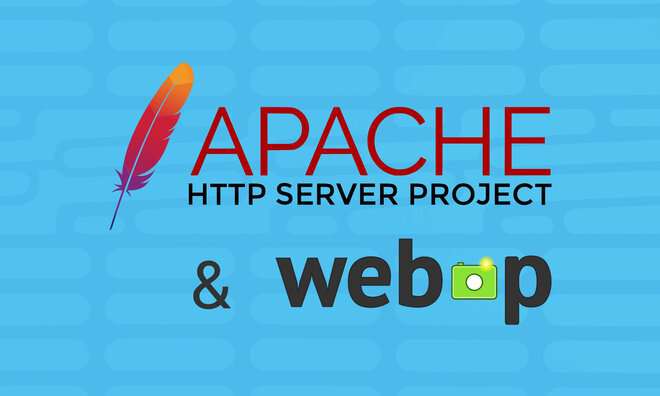PNG to WebP Converter
PNG to WebP Converter and picture optimization plays an important role in enhancing website performance, SEO rankings, and user experience. One of the best ways to optimize pictures is to convert PNG files to WebP format. WebP is an advanced image format developed by Google, which offers superior compression without compromising picture quality. If you’re looking for a dependable PNG to WebP Converter to optimally get website pictures, this guide will help you understand its advantages, tools, and a step-by-step conversion process. PNG to WebP Converter is the very useful tools.
Why Convert PNG to WebP?
- Page Load Speed Improvements: WebP pictures are significantly smaller than PNG files, which helps with reducing page load times. Faster loading pages would result in greatly improved user experience and reduced bounce rates.
- Better SEO Performance: Google favors fast-loading websites in its search rankings. Thus, using WebP images can enhance your website’s SEO and increase its visibility in the search engines.
- Superior Compression Without A Compromise on Quality: WebP supports both lossy and lossless compression with the option of diminishing file size while conserving image quality.
- Transparency and Animation Support: In addition to supporting transparency (like PNG) and animations (like GIFs), WebP provides a greater degree of freedom to web developers and designers than other image formats.
PNG to WebP Converter
In case you need a quick and easy way to convert PNG to WebP without installing any software, online tools are the best possible option.
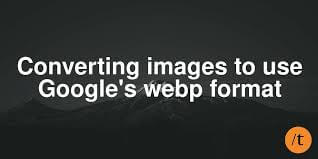
- Power of Pulse: This website is the best PNG to WebP Converter tools website.
- CloudConvert: CloudConvert is a popular online tool that allows users to convert PNG images to WebP format while preserving good quality.
- Convertio: Convertio is another easy-to-use online PNG-to-WebP converter that provides customization features such as adjusting the compression level and image quality.
- EZGIF: EZGIF gives a user-friendly interface to convert PNG files to WebP without losing quality. It also offers basic editing such as cropping and resizing.
Best Practices PNG to WebP Converter Tool
- Use Optimal Compression Settings: The selection of proper compression settings ensures that picture quality is maintained while minimizing file size. A quality value between 75 and 85 is the most commonly advised one.
- If you must convert several images, utilize batch processing tools such as XnConvert, or command line scripts to save time.
- Always Test If the Picture Quality Remains Acceptable After Conversion: You will always compare the original PNG with the converted WebP image for any perceptible loss in quality.
- Back-End Support for WebP in WordPress and CMS: For WordPress users, plugins like “WebP Express” or “Smush” can help automate WebP conversion and delivery.
- Make Sure to Check Browser Compatibility: Most modern browsers support WebP, but fallback PNG images may be needed for older-edge browsers such as Internet Explorer.
PNG to WebP Converter without quality loss is vital to maintaining the good speed of a site, SEO factors, and user experience. Depending on individual requirements, any of the methods, be it online tools or an offline program or a command line utility, would do fine.
Extra Advantages of WebP Over PNG
- 1. Lesser Bandwidth Consumption: WebP images consume less bandwidth, thereby decreasing hosting expenses while enhancing site interaction for users working on a slower network.
- 2. Mobile Optimization: With mobile-first indexing, WebP images help optimize the mobile performance of a site for faster loading time on smartphones and tablets.
- 3. Supports HDR and Wide Color Gamut: WebP supports high dynamic range (HDR) and wide color gamut making it suitable for cutting-edge display technologies.
- 4. Efficient Picture Storage: This actually helps reduce storage costs by compressing file sizes for firms dealing with high volumes of images.
- 5. Adaptable to Other Web Applications: WebP works excellently on e-commerce sites, blogs, and content-heavy sites (PNG to WebP Converter) to enhance aesthetics and boosts performance.
On the occasion that you wish to convert PNG to WebP, the way to go depends on your needs:
Lossless in WebP: Best for retaining original quality (good for designs, logos, etc. with transparency).PNG to WebP Converter.
Lossy in WebP: Best for reducing file size while maintaining good visual quality (great for the speed of the website and SEO).
PNG to WebP Converter user setting
For websites: Use lossy WebP (75-85% quality) to balance size and quality.
For high-quality images: Use lossless WebP (but the file size will be larger).
For transparency: Both lossy and lossless WebP formats support transparency.
Table of Contents
Toggle